Others
Experience the future of storytelling through immersive digital journeys that blend creativity with cutting-edge technology
 Others
Others
 Others
Others
 Others
Others
 Others
Others
 Others
Others